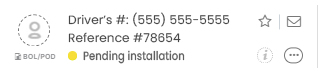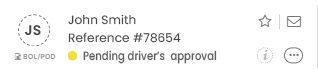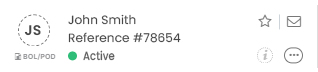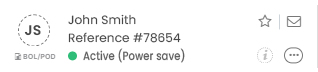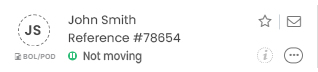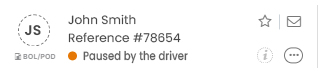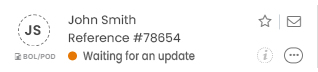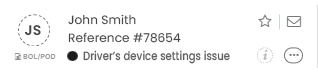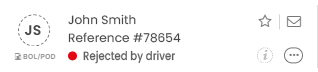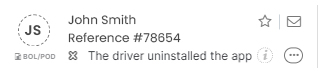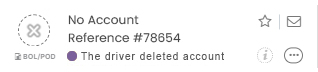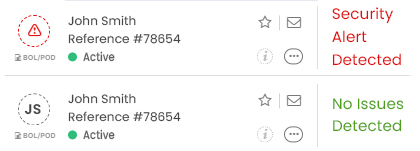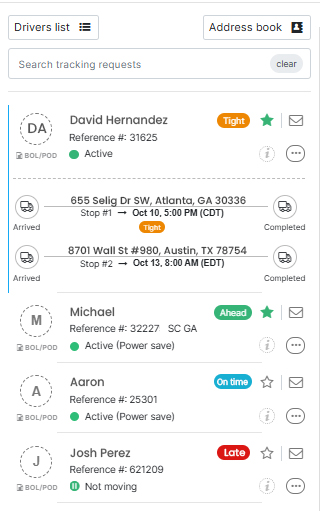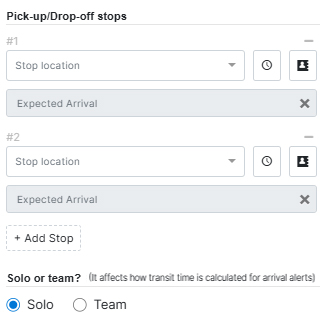Pending installation
Your tracking request was created successfully, but the driver hasn’t installed the Load Market Tracking App yet. They’ll receive a text with the download link and up to four reminders if needed.
Pending driver's approval
The driver has successfully installed the Load Market Tracking App. Tracking will start once the request is approved.
Active
Tracking is now active, giving you real-time visibility - including the driver’s current location and driving speed directly on Google Maps.
Active (Power save)
The driver has enabled power-saving mode on the phone. In most cases, tracking will continue normally, but the device may occasionally pause GPS location updates to conserve battery.
Not moving
The driver’s location hasn’t changed in the last 10 minutes.
Paused by the driver
The driver has temporarily paused tracking. To resume, the driver just needs to open the Load Market Tracking App and tap the green “Start Tracking” button.
Waiting for an update
The driver’s phone hasn’t sent a location update for over 25 minutes. This usually happens when the driver is in an area with poor signal or the phone battery has run out.
Driver's device settings issue
The driver has disabled the “Always Share Location” option. To restore active tracking, the driver needs to open the phone settings, set location access to “Always” for the Load Market Tracking App, and then reopen the app to apply the update.
Rejected by driver
The driver rejected your tracking requst.
The driver uninstalled the app
The driver uninstalled the app during an active tracking request. To continue tracking, the driver needs to reinstall the Load Market Tracking App and log back into their profile.
The driver deleted account
The driver deleted the account during your active tracking request. To resume tracking please create a new tracking request, and the driver will need to reinstall the app and accept the request again.